About Cost Codes
Use cost codes to break down costs in the Cost Worksheet Log Window. Cost codes are like categories in a checkbook. For example, if your mortgage payment is $1,000 a month, $700 may apply to interest and $300 to principal. When you record the $1,000 payment in your check register, you might distribute it to principal and interest categories for income-tax reporting purposes.
Similarly, you may have a lump sum contract for $50,000, of which $25,000 is for rough carpentry and $25,000 is for finish carpentry. To track each carpentry cost separately in the Cost Worksheet, you might create two cost codes, Rough and Finish, and distribute $25,000 to each.
You can add cost codes as a group before you distribute costs from Contract Management documents, when you distribute costs from Contract Management documents, or as the need arises. Whichever approach you choose, you should consider defining your own cost codes.
About the Cost Worksheet
The Cost Worksheet provides a central location where you can collect and track your costing information and quickly check the financial status of your project. The Cost Worksheet tracks costs distributed from contracts, purchase orders, requisitions, proposals, change orders, and trends. Use the Cost Worksheet to closely track budgeted costs, committed costs, actual expenditures, and budget revisions caused by changes.
Note: Using the Cost Worksheet is optional; you can use cost documents (listed above) independently. However, if you collect cost information in the Cost Worksheet, use it with all your cost-related documents.
Using the Cost Worksheet
After you set up the Cost Worksheet and distribute costs from documents, you can start using it to monitor your project's financial condition. You can see as much or as little detail as you need. In the Contract Information folder, click Cost Worksheet to open the Cost Worksheet Log Window. For a quick glance at the current status, review the totals at the bottom of the Cost Worksheet.
For a detailed look at the costs associated with a specific cost code, click the cost code to open the Cost Worksheet Document Window.
Items the Cost Worksheet Tracks
The Cost Worksheet tracks four categories of cost information:
You can use the Order Code field to vary the sort order of your Cost Worksheet from the cost code order.
The chart below shows the main categories of the Cost Worksheet and their subcategories. The bullets indicate where the module places money in the Cost Worksheet when you distribute an amount from a contract, PO, invoice, requisition, trend, change order, or proposed change order.
In the Contracts and POs rows of the chart, the module can distribute the amount to the Original Budget or Original Commitment section of the Cost Worksheet. When you distribute the contract or PO amount, select the Budget or Commitment category, and the Original subcategory is automatically selected.
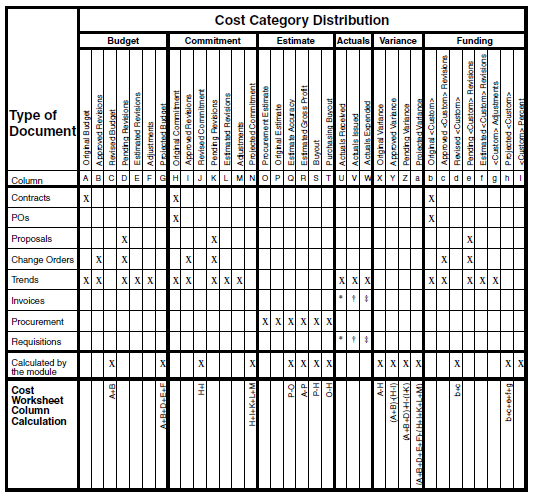
Chart of Cost Codes and Categories per Document
Module | Cost Categories | Default Cost Category | Editable Cost Category | Cost Types | Editable Cost Type |
|---|---|---|---|---|---|
Contracts, Purchase Orders | Budget, Commitment | Determined by tree node: Contracts - Budget: Budget Contracts - Commitment: Commitment Purchase Orders: Commitment | No | Original | No |
Trends | Actual, Budget, Commitment | Blank | Yes | Actual: Issued, Received Budget and Commitment: Adjustment, Approved, Estimated, Original, Pending | Yes (defaults to blank) |
Requisitions | Actual | Actual | No | Linked contract is budgeted: Issued Linked contract is committed: Received | No |
Invoices | Actual | Actual | No | No | |
Change Management (Budget tab) | Budget | Budget | No | Estimated: from Change Management tab in Project Settings Quoted: from Change Management tab in Project Settings Negotiated: from Change Management tab in Project Settings Final: from Change Management tab in Project Settings | No |
Change Management (Commitments tab) | Commitment | Commitment | No | No | |
Proposals and Change Orders | Budget, Commitment | Commitment if the linked contract's cost category is Commitment. Budget if the linked contract's cost category is Budget. Blank if the document is not linked to a contract. | No if the document is linked to a contract. Yes if it is not. | Proposal or Change Order is approved: Approved Proposal or Change Order is not approved: Pending | No |
Legal Notices
Copyright © 2015,
Oracle and/or its affiliates. All rights reserved.
Last Published Wednesday, June 17, 2015